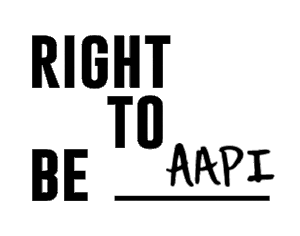Zoom is, without a doubt, one of the most popular tools for online communication nowadays. The video conferencing app facilitates conversations of all kinds, from professional and educational collaboration to networking and casual meetings with friends and family. Unfortunately, the increasing use of these platforms has also opened the door to new forms of harassment. In this guide, you can learn what to do to face some of these threats and how to secure your meetings.
1. What does online harassment look like on Zoom?
The following are some examples of forms of harassment that have taken place on Zoom:
- “Zoom-bombing,” a form of attack in which a video-conference call is disrupted, generally by Internet trolls or harassers, is one of the most recent and common tactics of abuse.
- Since the global COVID-19 pandemic started in early March 2020, people and organizations across the U.S. have reported how some video calls have been interrupted with pornography, racial slurs, and other unwanted content. A Massachusetts-based high school informed the FBI that an unidentified individual accessed a zoom meeting and turned the video camera on to display swastika tattoos. There are also reports of hate-hacking groups organizing Zoom attacks against minority communities, including plans to hijack religious gatherings, lectures, and work calls.
- Online sexual misconduct: The era of Zoom calls has also opened the doors to online sexual misconduct and sexual harassment. These forms of abuse can include sending unwanted sexual content (images or videos), making inappropriate comments, or exposing someone’s genitals.
- Cyberbullying: the migration to virtual learning also means that cyberbullying can migrate to the new online classrooms. Forms of abuse include sending cruel and mean private messages through the video conferencing platform.
2. What kind of behaviors are not allowed on Zoom?
The following are the behaviors that are not allowed on Zoom, according to its community policies:
- Abuse
- Glorification of violence
- Sensitive content
- Suicide or self-harm
- Violent extremist groups
- Private Information
- Spam
- Copyright, trademark, defamation, right of publicity, and impersonation
- Illegal or certain regulated goods or services
Learn more here.
3. What can I do to protect myself from online abuse on Zoom?
Securing your Zoom account and your meetings to prevent possible attacks could be one of the first steps you can take to protect yourself. Zoom is constantly announcing new measures and features for combatting meeting disruptions and other forms of abuse on the platform. Here are some of the key settings you should take into account:
- Be careful with your personal meeting ID For public meetings, Zoom recommends not to use your Personal Meeting ID (PMI), which is the default meeting that is launched when you start a meeting from your account. Only share your PMI with people you trust and schedule new meetings for public ones to generate random meeting IDs. If possible, make sure that only invited attendees have the information to join your meetings.
- Lock your meetings Once all your attendees have joined the call, it is recommendable to lock your meeting to prevent new and unwanted participants from joining the meeting. You can go to the security menu on the main menu bar to choose this option.
- Only allow registered verified users. When hosting public meetings, you can also require attendees to register with their email, name, and custom questions. To increase security, you can restrict your participant list to verified users, users from a certain organization, or whose email addresses use a certain domain. Learn more about this option here.
- Waiting Room and Passcodes Zoom now requires that all meetings have a Passcode or a Waiting Room enabled. The Waiting Room allows the host to control when a participant joins the meeting, and Passcodes are meant to be shared with your invited participants and the meeting ID for access. Keep in mind that, “webinars do not support Waiting Room and this option is also disabled by default for instant meetings, and Zoom Phone calls elevated to a meeting.” According to Zoom, you can only enable Waiting Room for these meetings using the Security option in your in-meeting controls.
- Control what your participants can do Depending on the kind of meeting, you can restrict participants’ interactions and chat functions. For example, for meetings, the host can allow attendees to chat with everyone or with the host only. For webinars, you can disable the chat and allow attendees to chat with all panelists (including host) or all panelists and attendees. To enable these options, go to the Chat in the Meeting Controls, and at the bottom of the in-meeting Zoom Group Chat window, click More. Learn more here. You can also disable the chat and only allow the Q/A box. Keep in mind that with this option, only questions that are responded will be displayed for everyone.
- Turn off file transfer:
If you enable the chat function, participants can share files, including images, videos, GIFs, or documents. To avoid exchanging unwanted content during your meetings, such as sexual material, you can turn off the file transfer option. Go to your Zoom account, select Settings, and scroll to the File Transfer option to disable. It is also recommendable to turn off the screen annotation and screen sharing options and disable attendees’ videos. - Mute Participants
Zoom allows you to mute all participants and disable participant’s ability to unmute themselves. To manage your participants, go to the bottom of the participants list and click on the three-dot menu.
- Have a dedicated moderator if necessary
For meetings with large groups of attendees, it is always good to have a dedicated moderator who can moderate the chat and react in cases where it is necessary to boot people. Make sure you make them a “co-host to allow them many of the same privileges and control features available to the meeting hosts.”
4. What can I do if my call is disrupted?
- Remove Participants
In case your video call is disrupted, Zoom allows you to remove an attendee from the meeting at any point. Click Manage Participants in the host controls to display the participant’s list. Hover over a participant, click More and then choose Remove.
- Suspend Participant Activities
In November 2020, Zoom announced that hosts and co-hosts now have the option to temporarily pause their meeting while they remove a disruptive participant. You just have to click the Security icon in the main menu and choose “Suspend Participant Activities.” According to Zoom, “all video, audio, in-meeting chat, annotation, screen sharing, and recording during that time will stop, and Breakout Rooms will end.” - Report unwanted users
After you suspend participant activities, you could report a user, share any details, and even include a screenshot. Zoom explains that “once you click “Submit,” the reported user will be removed from their meeting, and Zoom’s Trust & Safety team will be notified. Hosts and co-hosts may resume their meeting by individually re-enabling the features they’d like to use”.
To report a user during a meeting, go to the security menu and choose Report. Then select the participant's name, check the reason for reporting, enter any additional information like comments, photos or screenshots and send. Learn how to report participants for a past meeting or webinar here. If the admin enables the option, meeting participants can also report a disruptive user directly by clicking the top-left green Security badge. Admin accounts need to enable this reporting capability from the web settings.
5. What else can I do to protect myself on Zoom?
- Update Zoom
Make sure that you always use the most updated version of the Zoom app. The teleconference software is constantly providing security updates and adding features to keep the platform safe.
- Report the issue
If you were a victim of Zoom bombing or teleconference hijacking, you could consider reporting the issue to the FBI’s Internet Crime Complaint Center at https://www.ic3.gov/default.aspx. - At-Risk Meeting Notifier
Zoom announced a new tool called At Risk Meeting Notifier that scans public posts on social media sites and other public online resources for Zoom meeting links. “When it finds publicly posted meeting information that indicates a given meeting may be at high risk of being disrupted, we notify account owners and admins by email,” said Zoom. If you receive an email from the At-Risk Meeting Notifier, you should remove or report the public post, delete the existing meeting and schedule a new one. Learn more about this tool here.
6. What else can I do to report abuse on Zoom?
If you witness Zoom’s Community Standards violation, you can report it by using this form.
Sources:
At-Risk Meeting Notifier https://support.zoom.us/hc/en-us/articles/360052087972?_ga=2.7028086.53939791.1609893742-1032399902.1583718614
Best Practices for Securing Your Zoom Meetings https://zoom.us/docs/doc/Securing%20Your%20Zoom%20Meetings.pdf
3 New Ways We’re Combatting Meeting Disruptions. November 16, 2020, https://blog.zoom.us/new-ways-to-combat-zoom-meeting-disruptions/
FBI Warns of Teleconferencing and Online Classroom Hijacking During COVID-19 Pandemic. March 30, 2020 https://www.fbi.gov/contact-us/field-offices/boston/news/press-releases/fbi-warns-of-teleconferencing-and-online-classroom-hijacking-during-covid-19-pandemic
Hate-hacking and Zoom ‘bombing’: Racism in the virtual workspace. June 23, 2020
https://www.aljazeera.com/features/2020/6/23/hate-hacking-and-zoom-bombing-racism-in-the-virtual-workspace
In-meeting security options https://support.zoom.us/hc/en-us/articles/360041848151-In-meeting-security-options
Managing participants in a meeting https://support.zoom.us/hc/en-us/articles/115005759423-Managing-participants-in-a-meeting
Setting up registration for a meeting https://support.zoom.us/hc/en-us/articles/211579443-Registration-for-Meetings?zcid=1231
Waiting Room https://support.zoom.us/hc/en-us/articles/115000332726-Waiting-Room